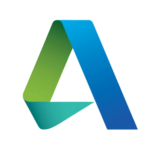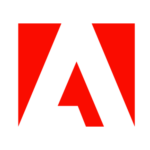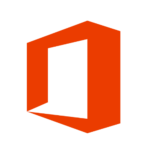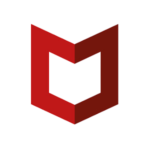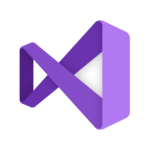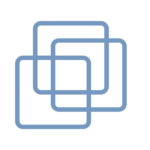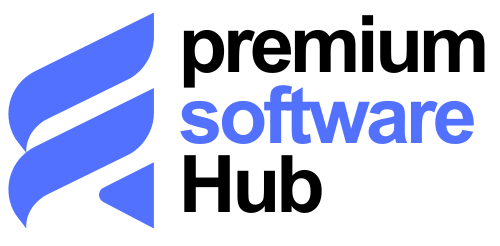In the rapidly evolving world of technology, the need for advanced virtual machine solutions is more critical than ever. Parallels Desktop 19 stands at the forefront of this innovation, offering a suite of enhancements that promise to redefine the user experience for virtual machine users. With an emphasis on compatibility, performance, and security, this new iteration is specifically designed to cater to the demanding needs of those who leverage virtual machines for running Windows, Linux, and other operating systems on their macOS devices. As macOS continues to introduce groundbreaking features with updates like macOS Sonoma 14, virtual machine software must evolve to ensure seamless integration and optimal performance.
The in-depth exploration of Parallels Desktop 19 will cover its full compatibility with macOS Sonoma, ensuring that users can leverage the latest macOS features without sacrificing the versatility and convenience of running Windows 11 or Linux in a virtual machine. Additionally, enhanced integration features such as improved cloning capabilities, Intune support, and Vagrant integration underscore the professional-grade tools available for developers and IT professionals. The discussion will further delve into the significant performance upgrades that make Parallels Desktop 19 not just a tool for running a virtual Windows or Linux environment on macOS but a powerful platform designed for intensive professional use. Through this analysis, readers will gain a comprehensive understanding of why Parallels Desktop 19 is an essential tool for any virtual machine user looking to maximize their productivity and security.
Compatibility with macOS Sonoma 14
Shared Printing with IPP
Parallels Desktop 19 has adapted its printing capabilities to the changes in macOS Sonoma 14, particularly with the removal of the CGPSConverter module that previously facilitated PostScript file conversion. This adaptation was critical as the module’s absence rendered the Shared Printing feature ineffective. To address this, the software now employs the Internet Printing Protocol (IPP), which is widely recognized for its efficiency and compatibility. This change not only restores functionality but also enhances the printing features available to Windows users operating through Parallels Desktop on macOS [1].
Improvements for macOS Sonoma in Virtual Machine
The compatibility of Parallels Desktop 19 with macOS Sonoma 14 extends beyond mere functionality; it ensures a seamless integration that enhances user experience. Engineers have diligently tested and refined the software to mitigate any compatibility issues, performance bottlenecks, or potential conflicts that might arise with the beta version of the operating system. These efforts are aimed at providing a stable and reliable virtual environment for macOS Sonoma users. Noteworthy improvements include fixes for shared folder accessibility and the installation process of macOS Sonoma 14 as a virtual machine, ensuring that users face minimal disruption in their workflow [2]. Additionally, the update has enhanced support for dynamic resolution adjustments in virtual machines, adapting to changes in window size without compromising performance or visual integrity [3].
Enhanced Integration and Security
Parallels Desktop 19 introduces significant advancements in integration and security, particularly with features like Touch ID for Windows Sign-In and comprehensive Password Management and Security Policies. These enhancements are designed to streamline user experience and bolster security for both individual and business users.
Touch ID for Windows Sign-In
Parallels Desktop 19 now supports Apple’s Touch ID for Windows sign-in, providing a seamless and secure way to access Windows environments on macOS devices. When users upgrade to Parallels Desktop 19 and their Windows is protected with a PIN or password, the sign-in process prompts the use of a new Parallels credential. This credential is securely stored in the Mac Keychain, linked specifically to Touch ID, ensuring that only the authorized user’s fingerprint can unlock access [1][4][5].
Password Management and Security Policies
For organizations using Parallels Desktop Business Edition, administrators now have enhanced control over virtual machine settings through robust password management features. Administrators can set a custom password that is required for any modifications to the virtual machine’s configuration. This ensures that even local Mac administrators must authenticate before making changes, thereby enhancing security protocols [6][7].
Moreover, administrators have the ability to restrict certain user actions such as creating, adding, or removing virtual machines. By setting a custom password different from the local Mac administrator’s, it becomes mandatory for any user to enter this specified password to perform restricted actions, thus providing an additional layer of security [7].
These security measures are part of Parallels’ commitment to delivering a secure and efficient virtual machine experience, catering to the heightened security needs of today’s diverse computing environments.
Performance and Professional Usage
OpenGL Improvements and CAD Software
Parallels Desktop 19 has significantly upgraded its OpenGL support to version 4.1, enabling a broader range of Windows-only CAD software to operate efficiently on Mac systems. This enhancement is crucial for professionals in fields such as architecture, engineering, and design who rely on applications like VariCAD, Vectorworks Vision 2023, and others. The improved OpenGL support ensures that these resource-intensive applications run smoothly, providing a seamless experience without the need for a native Windows environment [1][8].
Performance Boosts for ArcGIS Pro
Parallels Desktop 19 has also introduced notable performance improvements specifically for ArcGIS Pro, a leading geographic information system software. Users can now experience enhanced speed and efficiency when running ArcGIS Pro on their Macs. This boost is partly due to the optimized virtual machine settings that allow for more effective use of hardware resources, such as CPU and memory. Adjusting these settings ensures that the virtual machine can handle demanding tasks without compromising the host system’s performance. For optimal results, it is recommended to configure the CPU and memory settings to automatic or to manually adjust them according to the system’s capabilities and the needs of the software [9][10].
By leveraging these enhancements, professionals using Parallels Desktop 19 can expect a robust and efficient environment for running specialized Windows applications on their macOS systems, thus bridging the gap between Mac and Windows software requirements.
Conclusion
Through the comprehensive updates of Parallels Desktop 19, users can experience a seamless blend of functionality, integration, and performance, essential for running Windows and Linux on macOS systems. Highlighting the software’s compatibility with macOS Sonoma, enhanced security measures, and improved performance for professional applications, this version sets a new benchmark for virtual machine technology. Its advancements in OpenGL support and optimization for high-end applications underscore Parallels Desktop 19’s commitment to meeting the rigorous demands of professional environments, making it an indispensable tool for developers, IT professionals, and everyday users aiming to enhance their virtual machine experience.
The implications of these improvements extend beyond mere technical enhancements; they pave the way for a more integrated, secure, and efficient workflow for macOS users reliant on Windows and Linux applications. With the inclusion of Touch ID for Windows sign-in and robust administrative controls, the software not only streamizes access but also significantly bolsters security. As users continue to navigate the complexities of cross-platform compatibility, Parallels Desktop 19 emerges as a critical solution, bridging the gap between operating systems and ensuring a smooth, productive user experience. Future updates will likely continue to expand on these capabilities, further solidifying its position as a leader in virtual machine technology.
FAQs
What are the latest features of Parallels Desktop 19?
The most recent update of Parallels Desktop introduces enhancements specifically for macOS virtual machines on Apple silicon. These improvements include the capability to utilize an IPSW image for installing new macOS VMs through the Installation Assistant UI, enhanced basic VM operations, the deployment of Parallels Desktop with macOS virtual machines to Mac computers, and improved trackpad functionalities for scrolling and zooming.
Is it necessary to install antivirus software on a Parallels virtual machine?
Whether you need to install antivirus software on a Parallels Desktop virtual machine depends on several factors, primarily your specific use case. It’s important to assess the risks and requirements of your virtual environment to determine the necessity of antivirus protection.
Can Parallels Desktop run a virtual machine?
Yes, Parallels Desktop allows you to run a virtual machine on your Mac. It enables you to add Windows, Linux, or another operating system to your Mac, creating a virtual PC within your Mac. You can install another OS on the virtual machine just as you would on a physical computer.
Why choose Parallels Desktop over VMware?
Parallels Desktop is favored for its faster performance and superior graphics support, providing a more complete user experience, especially for professional use. It features a simpler user interface, straightforward installation process, and accessible technical support, making it a preferred choice for many users over VMware.